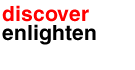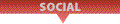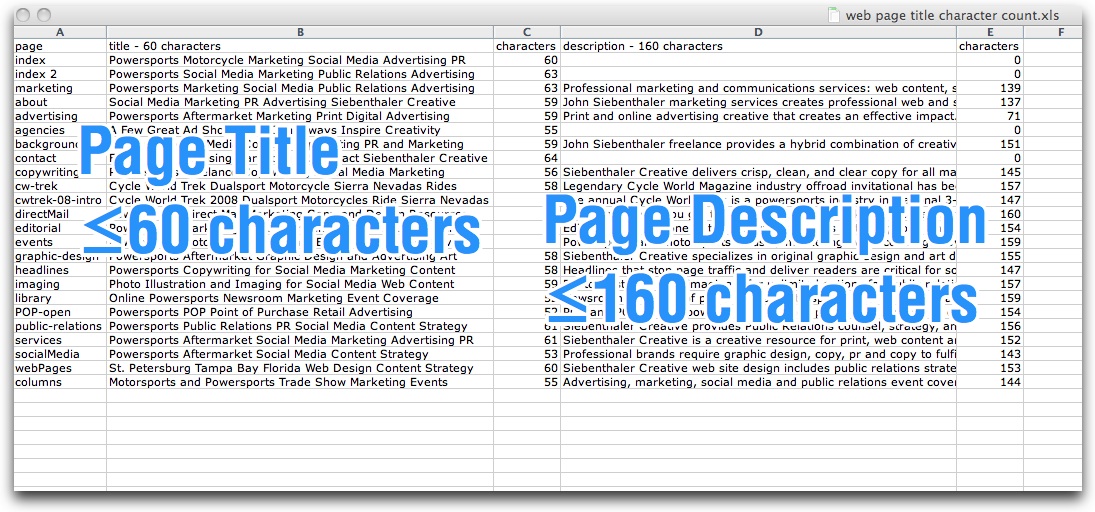
Tracking Character Count Metrics For HTML Tags
Keeping track of critical page content like titles and metadata (snippet) descriptions –
- <title>page title here</title> and please, call it anything but “home page”!
- <meta name="Description" content="page description here" />
can be confusing in a static site where new pages are usually created one at a time, then forgotten after publishing.
Two of the easiest to control aspects of Search Engine Optimization are the title page naming and description content – both of which can be fine tuned over time, and should be the very first task in creating a new web page.
To keep track of duplicates, character counts, and content I put together an easy to use, free to download character count spreadsheet. The .xls document has a header row which you can delete.
Blogs like WordPress sites avoid duplicate titles and descriptions and can easily be optimized by using plugins (SEO Ultimate, All in One SEO) to keep track of exceeding preferred character limits, but a typical HTML site usually isn’t concerned with these details.
Avoid Duplicates And Edit That Character Count
When you’re describing a page and its contents, don’t get chatty, and don’t duplicate.
If duplicate titles aren’t weeded out, your site could suffer in rankings. In addition, Google only displays the first 60 or so characters of a page title and limits display of a page’s description to 160 characters. Technically, Google displays pixels, as opposed to characters, but they tend to coincide.
You can check your site pages for title tag and meta description content including duplicate, long, short, empty, and missing content using Google Webmaster Tools (Search Appearance> HTML Improvements).
If your 93-character page title is published as, “The Best Place On the Web To Get Everything You Need For Your Great Big Aquarium Full Of Fish,” Google’s going to show the first 70 characters, “The Best Place On the Web To Get Everything You Need For You...” to anyone who manages to find it. Not what you were looking for if you want page views.
To keep track of duplicates, character counts, and content I put together an easy to use, free to download character count spreadsheet. The .xls document has a header row which you can delete.
After deciding that copying and pasting into a word processor to check the character count of my page titles and page descriptions was way too cumbersome, I turned to Excel for help. Here’s how it works:
- Col A: name your page (optional, but helpful for sorting) this won’t be published but can help track your pages easier than just titles.
- Col B: create your page title - the single best thing you can do for Google.
- Col D: create your page description - this is what pops up when your page is returned by Google, just below the page title.
You can check for your entire site or only those pages considered most important.
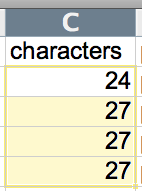 In this .xls, cells C2 and E2 are formulas “=LEN(select cell)” that count the number of characters in the referenced cell(s).
In this .xls, cells C2 and E2 are formulas “=LEN(select cell)” that count the number of characters in the referenced cell(s).
After you’ve entered B and D, select C2 down to include your page titles, then go to the menu Edit> Fill >Down to place the formula in the selected cells.
Repeat the same process for cell E2 down and admire your handiwork before getting out the red pencil.
There are several formulas that can check fields for duplicate content, but I just sort the column(s) and then check for dupes.
TIP: Import into Google Drive for online, local, and team colaboration.
When you’re finished checking for count and content, just copy the cell and paste inside the appropriate HTML tag.